A little annoyance is that when you run a PointPoint in Full Screen, it still show an embossed menu in the bottom left corner. You can hide this during a presentation by access the context menu via the right-click mouse button, and then selecting Pointer Options > Arrow Options > Hidden.
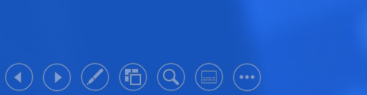
I had to ask myself, is there a way to always set this option to Hidden. Apparently, I’m not the first person to think this. The good people at presentationpoint.com also had this problem, and they wrote a little plugin that gives you this option through the Slide Show Menu. See below

You can download the plugin from here
Disclaimer: Use at your own risk as I do.
References:
Annoying Cursor Visible in PowerPoint Kiosk Presentations • PresentationPoint